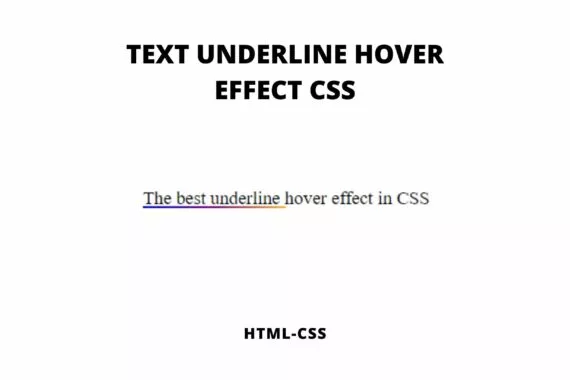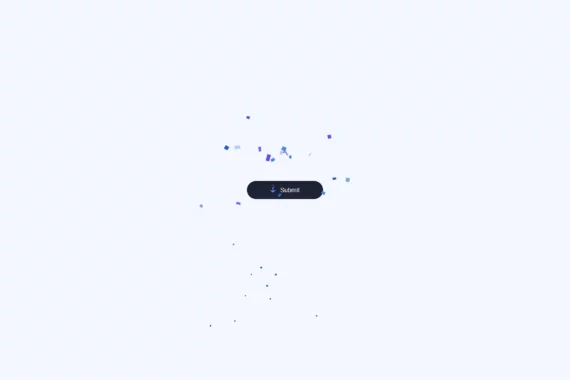Sliding tabs using CSS can be helpful when creating a tab bar on a website. This Tab bar uses purely created using CSS and HTML.
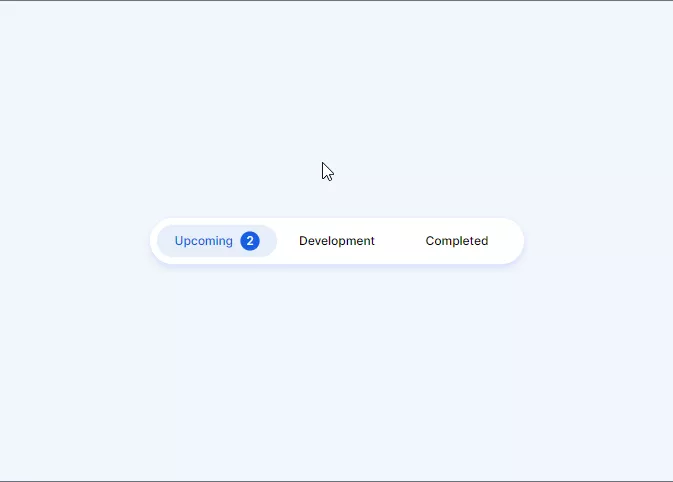
Also, Read – 3D Red Switch
How to create Sliding Tabs using CSS?
To create a sliding Tab bar we first need to write the HTML code for it
Step 1: HTML
First, We will create an index.html file with the below code.
<!DOCTYPE html>
<html lang="en">
<head>
<meta charset="UTF-8" />
<meta http-equiv="X-UA-Compatible" content="IE=edge" />
<meta name="viewport" content="width=device-width, initial-scale=1.0" />
<link rel="stylesheet" href="style.css" />
<title>Sliding Tabs using CSS</title>
</head>
<body>
<div class="container">
<div class="tabs">
<input type="radio" id="radio-1" name="tabs" checked />
<label class="tab" for="radio-1"
>Upcoming<span class="notification">2</span></label
>
<input type="radio" id="radio-2" name="tabs" />
<label class="tab" for="radio-2">Development</label>
<input type="radio" id="radio-3" name="tabs" />
<label class="tab" for="radio-3">Completed</label>
<span class="glider"></span>
</div>
</div>
</body>
</html>
Step 2: CSS
Now, create a style.css file and copy the below code to it
@import url("https://fonts.googleapis.com/css2?family=Inter:wght@400;500;600&display=swap");
:root {
--primary-color: #185ee0;
--secondary-color: #e6eef9;
}
*,
*:after,
*:before {
box-sizing: border-box;
}
body {
font-family: "Inter", sans-serif;
background-color: rgba(230, 238, 249, 0.5);
}
.container {
position: absolute;
left: 0;
top: 0;
right: 0;
bottom: 0;
display: flex;
align-items: center;
justify-content: center;
}
.tabs {
display: flex;
position: relative;
background-color: #fff;
box-shadow: 0 0 1px 0 rgba(24, 94, 224, 0.15),
0 6px 12px 0 rgba(24, 94, 224, 0.15);
padding: 0.75rem;
border-radius: 99px;
}
.tabs * {
z-index: 2;
}
input[type="radio"] {
display: none;
}
.tab {
display: flex;
align-items: center;
justify-content: center;
height: 54px;
width: 200px;
font-size: 1.25rem;
font-weight: 500;
border-radius: 99px;
cursor: pointer;
transition: color 0.15s ease-in;
}
.notification {
display: flex;
align-items: center;
justify-content: center;
width: 2rem;
height: 2rem;
margin-left: 0.75rem;
border-radius: 50%;
background-color: var(--secondary-color);
transition: 0.15s ease-in;
}
input[type="radio"]:checked + label {
color: var(--primary-color);
}
input[type="radio"]:checked + label > .notification {
background-color: var(--primary-color);
color: #fff;
}
input[id="radio-1"]:checked ~ .glider {
transform: translateX(0);
}
input[id="radio-2"]:checked ~ .glider {
transform: translateX(100%);
}
input[id="radio-3"]:checked ~ .glider {
transform: translateX(200%);
}
.glider {
position: absolute;
display: flex;
height: 54px;
width: 200px;
background-color: var(--secondary-color);
z-index: 1;
border-radius: 99px;
transition: 0.25s ease-out;
}
@media (max-width: 700px) {
.tabs {
transform: scale(0.6);
}
}
Boom! It’s done
The source code is available on GitHub.
If you find this post helpful then please share it with your friends.